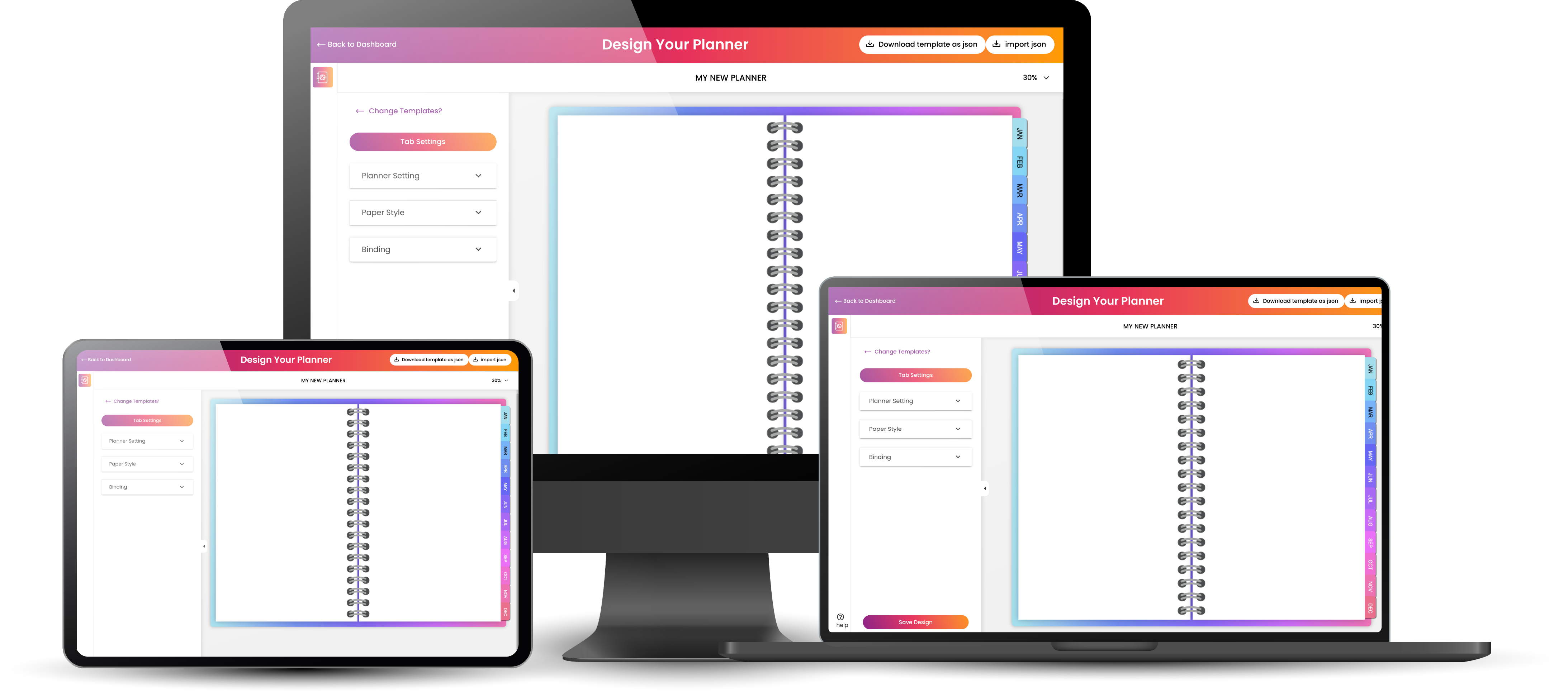Learn how to duplicate a page in Goodnotes and place it in a different location inside your notebook, planner, or journal. This tutorial will work with all types of notebooks and planners.
How-To Steps
- Go to the page you want to duplicate.
- Click the three dots icon in the upper-right corner.
- Click Copy Page.
- Go to the page where you want to paste the page you just copied. The page you copied will be pasted directly after the page you are on.
- Click the + Add Page icon in the upper menu.
- Click Paste Page.
 |
Dragon Digital NotebooksThis digital notebook is available on the Stickety Cricket Etsy Shop. |